🏗️ Layout Editor
EOmaps provides a Layout Editor that can be used to quickly re-arrange the positions of all axes of a figure. You can use it to simply drag the axes the mouse to the desired locations and change their size with the scroll-wheel.
Keyboard shortcuts are assigned as follows:
Press
ALT + L: enter the Layout Editor modePress
ALT + Lagain orescapeto exit the Layout Editor
Pick and re-arrange the axes as you like with the mouse.
To pick multiple axes, hold down
shift!- Resize picked axes with the scroll-wheel(or by pressing the
+and-keys) Hold down
horvto change horizontal/vertical sizeHold down
controlto change ratio between colorbar and histogram
Snap-To-Grid:
Press keys
1-9to set the grid-spacing for the “snap-to-grid” functionalityPress
0to deactivate “snap-to-grid”
Undo, Redo, Save:
Press
control + zto undo the last stepPress
control + yto redo the last undone stepPress
Pto print the current layout to the console
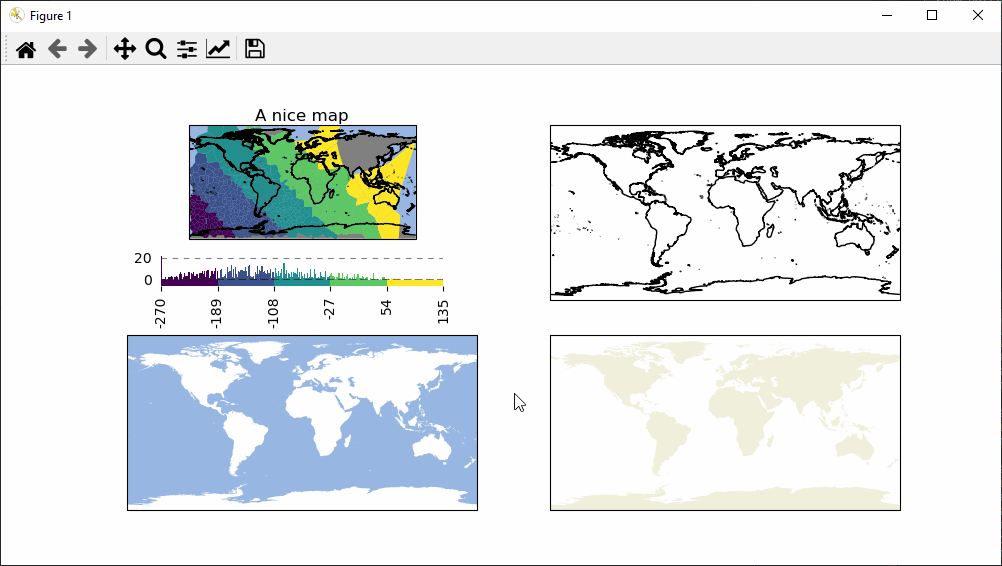
Save and restore layouts
Once a layout (e.g. the desired position of the axes within a figure) has been arranged, the layout can be saved and re-applied with:
🌟
Maps.get_layout(): get the current layout (or dump the layout as a json-file)🌟
Maps.apply_layout(): apply a given layout (or load and apply the layout from a json-file)
It is also possible to enter the Layout Editor and save the layout automatically on exit with:
🌟
m.edit_layout(filepath=...): enter LayoutEditor and save layout as a json-file on exit
Note
A layout can only be restored if the number (and order) of the axes remains the same! In other words:
you always need to save a new layout-file after adding additional axes (or colorbars!) to a map
Get the positions of all axes within the current plot. |
|
Set the positions of all axes of the current figure based on a given layout. |
|
Activate the "layout-editor" to quickly re-arrange the positions of subplots. |